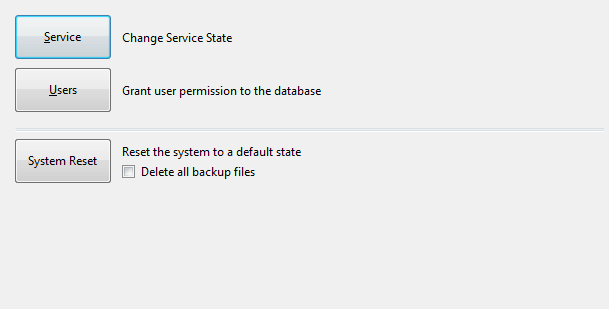
The Advanced Menu allows you to perform specific operations that are used in advanced circumstances.
This button will allow you to change the way that POSServer “Starts” and “Current Service State”.
Any changes made here will directly affect the Running State of the Idealpos Server.
You have the option to select Start or Stop.
This option will toggle depending on the current state of the service.
The Startup state can be set as Manual, Automatic or Disabled.
If you change this setting, the 'Set State' button will become available and can be used to set the currently selected startup state as the default state.
By default, this is set to Manual.
Automatic will be set if the POSServer is configured to run on a terminal.
This button allows you to specify Users that have permission to access the POSServer database.
This is used in the event that you are configuring POSServer on another system, or you want to disable it to make changes to your system without disabling POS from using it.
In an ideal scenario, POSServer should run on a server as opposed to a POS Terminal.
Enter the details of the User you want to add.
Once confirmed, the User will be permitted.
A Full System Reset will delete all details contained in the database and start a new database with no data.
You have the option of selecting to ‘Delete all backup files’ if you wish.
Enter the letters to spell CONFIRM which confirms you know what you are doing and the damage that it can cause.
The letters will grey out as they are pressed.
They can be pressed in any order.
A confirmation window will display when the reset has been completed.